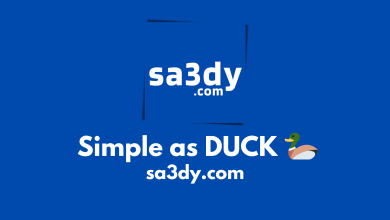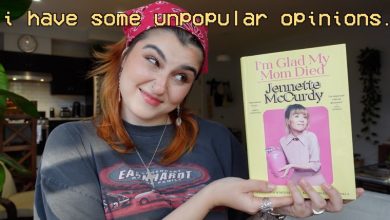How to delete Instagram?
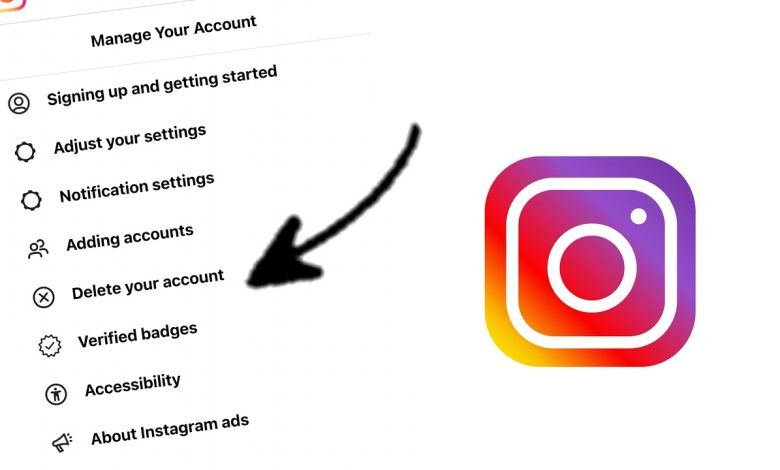
How to Delete Your Instagram Account?
Deleting your Instagram account can be quite a difficult decision. After all, it’s been part of your life for so many years, and all your friends and connections are there. However, if you’ve come to the conclusion that the time has come to move on, then here is the guide to help you delete your Instagram account.
Step 1: Decide Once and For All
Before you poke around Instagram to delete your account, we suggest that you ask yourself if you’re absolutely sure that you want to delete your profile. Because if you change your mind afterwards, you’ll only have 30 days to reactivate your account before it’s gone forever.
Step 2: Log Into Your Account
Now, let’s move to the actual process of deleting your account. Log in to your account from the app itself, or from the web version of Instagram.
Step 3: Find the Delete Button
In the settings page, you will have to scroll down to the bottom and find a link that says “Delete Your Account”.
Step 4: Select a Reason
When selecting a reason, pick one which makes sense, so that Instagram can understand why you’re deleting your account. Some examples are:
- I don’t use this account anymore.
- I want to delete my account permanently.
- I need to take a break from Instagram.
Step 5: Re-enter Your Password
Once you’ve selected a reason and confirmed it, you will be asked to enter your password one more time to confirm that you are indeed the real owner of the account.
Final Step: Confirm Your Decision
After entering your password, you will get a pop-up window asking if you’re sure. Click “Yes”, and you’ve successfully deleted your Instagram account.
Congratulations! Now you know how to delete your Instagram account. Make sure to follow all the steps above, and you will be fine.