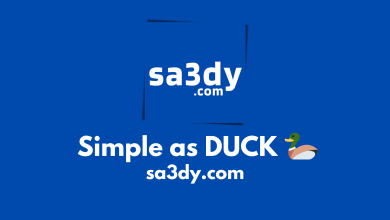How to get rid of system data on iphone?
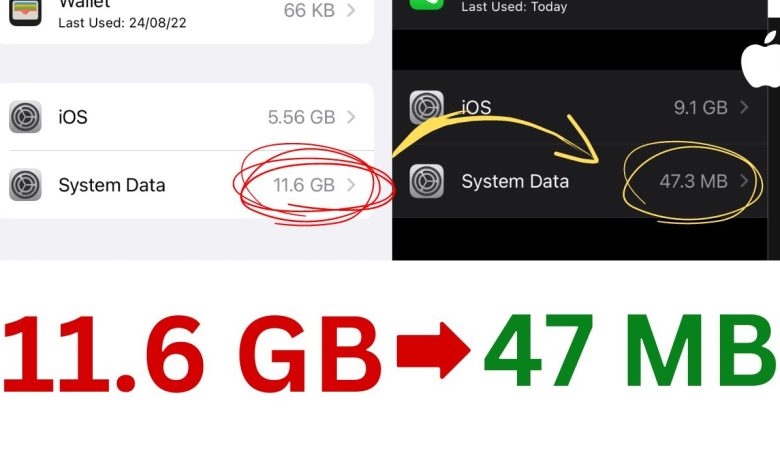
How to Get Rid of System Data on iPhone
Do you feel like your iPhone is running out of storage space? You may be carrying around a lot of system data that you need to get rid of. Whether you’re trying to free up space or just want to get rid of old or unnecessary system data, here’s how to easily delete it from your iPhone.
Use a Storage Analyzer
The first step to getting rid of system data is to identify what is taking up the most space. A storage analyzer can help you do this. There are many different ones available, some of which are free. These utilities will scan your iPhone and tell you where the biggest storage hogs are, allowing you to easily identify and target system data for removal.
Clear Out Old Messages and Attachments
Messages and attachments can quickly add up and reduce your storage space. To get rid of old messages and attachments, open the Messages app and press and hold on any conversation thread. You’ll see a list of options, including the ability to delete the conversation thread.
You can do the same for any attachment. If you’ve received media or other attachments in a message thread, you can press and hold on each of them and delete them individually.
Delete Unnecessary Apps
Do you have any apps on your iPhone that you no longer use? They’re likely taking up a lot of system data. Deleting them is the easiest and fastest way to free up some space. You can do this by pressing and holding an app icon until a prompt appears. From there, you can delete the app from your device.
Clean Out Safari Data
Safari data can also take up quite a bit of storage space. To remove unused data, head to the Settings app and open the Safari settings. Under “Clear History and Website Data”, you’ll find an option to remove all cached files, website data, and browsing history from Safari.
Reset to Factory Settings
Finally, if you want to start fresh and make sure all of your system data is removed, you can reset your iPhone to its factory settings. This will get rid of all system data and delete all of your personal data as well, so make sure to backup any important files before proceeding. To factory reset an iPhone, open the Settings app and tap on “General”, then tap “Reset” and select “Erase All Content and Settings”.
Conclusion
By following these steps, you can easily get rid of system data and free up storage space on your iPhone. If you want to be extra thorough, you can always reset your device to its factory settings, although that should really only be done as a last resort.
Happy deleting!