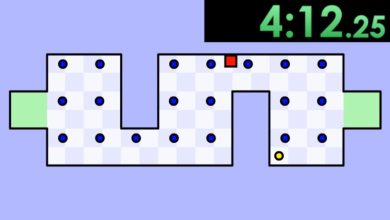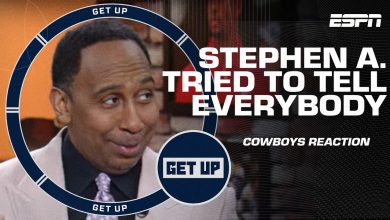Blog
How to Find the MAC Address of Your Computer?
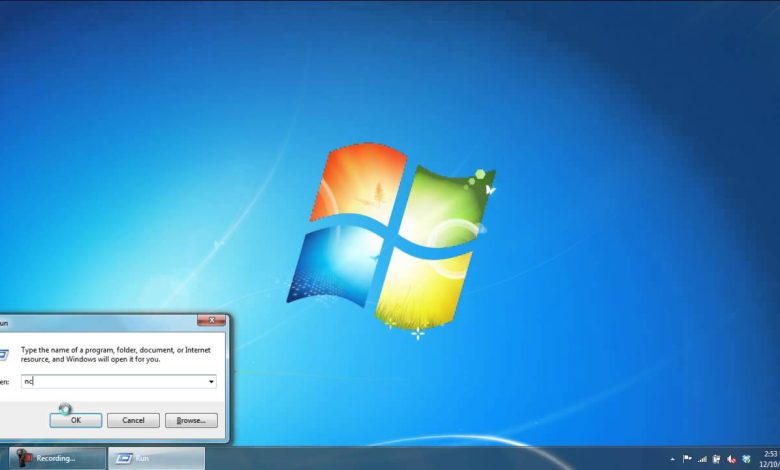
How to Find the MAC Address of Your Computer?
A MAC (Media Access Control) address is a unique identifier used to identify your computer on a network. This 12-character string serves as an electronic address on a local network, allowing your device to communicate with other network devices.
Finding Your MAC Address
Finding your MAC address is a straightforward process and can be done in just a few simple steps, regardless of your device:
For Windows Computer Users
- Go to the Start menu: Click the start button and select Settings.
- Select Network & Internet: From the Windows Settings menu, select “Network & Internet”.
- Click on Wi-Fi: Click on the Wi-Fi option.
- Click on Properties: Click on the Properties button.
- Select the Details button: Scroll down and click the Details button.
- Find the MAC address: Your MAC address will be listed under the “Physical Address”.
For MacOS
- Go to the Apple menu: Click the Apple menu and select System Preferences.
- Select Network: From the System Preferences menu, select “Network”.
- Select your Network Adapter: Select the network adapter you want to find the MAC address for.
- Click on Advanced: Click on the Advanced button.
- Find the MAC address: Your MAC address will be listed on the Advanced page.
Once you’ve found your MAC address, you can use it to connect and share files with other computers on the same network.